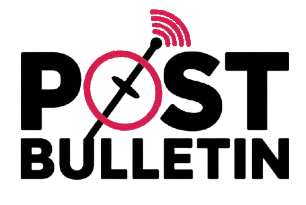In this article, we’ll explore the essential vocabulary of Microsoft Word 2016, helping you understand key terms and concepts. From basics to advanced features, you’ll find helpful practice activities and answer sheets to solidify your knowledge and improve your skills.
Microsoft Word 2016 Vocabulary Basics
To get the most out of Microsoft Word 2016, it helps to understand some of its basic vocabulary terms. These terms explain key functions and features that make the software so versatile. Let’s break them down:
- Ribbon: The toolbar at the top of the screen, organized into tabs like Home, Insert, and Layout, where you can quickly find commands.
- Document: The file you create in Word, containing your text, images, or other content.
- Template: A ready-made document design that helps you create professional documents faster.
- Formatting: Changing how your text or elements look, such as altering the font size, color, or style.
- Margins: The blank space around the edges of your content within a document.
Getting familiar with these terms will make it much easier to dive into Word’s more advanced features and functions.
Practice Activities for Microsoft Word 2016 Vocabulary
Learning vocabulary is more effective with practice. Here are some exercises to reinforce your understanding:
- Matching Activity: Match terms like “Ribbon,” “Margins,” and “Template” with their correct definitions.
- Fill-in-the-Blank Exercise: Complete sentences such as “The ___ is used to access commands like font formatting.”
- Real-world Scenarios: Apply terms by explaining how you would format a document or use a template for a business proposal.
These activities help solidify your grasp of the vocabulary while offering practical application.
Answer Sheets for Vocabulary Practice
Answer sheets serve as a useful tool for self-assessment. They provide the correct responses for practice activities, ensuring you can verify your progress. For instance:
Matching Activity:
- Ribbon: Toolbar for commands
- Margins: Space around content
Fill-in-the-Blank Answers:
- “The Ribbon is used to access commands like font formatting.”
These sheets not only validate your learning but also help identify areas needing improvement.
Also Read: The New Software Revolutionizing Municipality Management
Common Errors and How to Avoid Them
While practicing Microsoft Word 2016 vocabulary, users often make common mistakes. Here’s how to avoid them:
- Misunderstanding the Ribbon: Ensure you know how to navigate its tabs and groups.
- Confusing Templates and Themes: Templates refer to document layouts, while themes affect design consistency across the document.
- Overlooking Margins: Always check margin settings before printing to avoid layout issues.
Avoiding these errors ensures smoother usage of Word’s features.
Advanced Vocabulary for Pro Users
Once you’re comfortable with the basics, explore advanced vocabulary to unlock Word’s full potential:
- Macros: Automated sequences for repetitive tasks.
- Track Changes: A feature to monitor edits made by collaborators.
- Styles: Predefined text formats to maintain document consistency.
- Sections: Dividing a document into parts to apply unique formatting.
Mastering these terms allows for greater productivity and collaboration in Word 2016.
Conclusion and Next Steps
Mastering Microsoft Word 2016 vocabulary is an essential step toward efficient document creation and editing. By understanding key terms, practicing with targeted exercises, and utilizing answer sheets, users can confidently navigate Word’s features. For continued learning, explore advanced tools like Macros and Track Changes to enhance your expertise further.